Publishing an app on Google Play Console is a milestone that signifies your app’s readiness to reach millions of users worldwide. With the Android ecosystem being vast and diverse, navigating the Google Play Console efficiently is crucial for your app’s success. This guide will walk you through every essential step of publishing your app on Google Play Console in 2024, from initial setup to post-launch management.
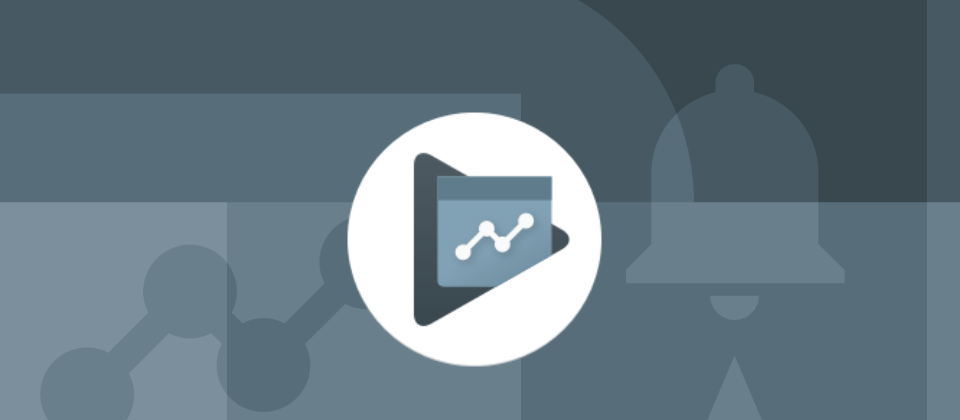
How to Publish App on Google Play Console: A 2024 Guide
Introduction
Google Play Console is a powerful platform provided by Google for managing Android applications. It allows developers to handle app submissions, monitor performance, and interact with users. Whether you’re a solo developer or part of a larger team, mastering Google Play Console is vital for effective app management and ensuring your app reaches its intended audience.
1. Prerequisites for Publishing
Before diving into the publishing process, ensure you have the following prerequisites in place:
1.1. Google Developer Account
To publish an app, you’ll need a Google Developer account. This account enables you to access Google Play Console and manage your app. Here’s how to set it up:
- Sign Up: Visit the Google Play Console and sign in using your Google account.
- Accept Developer Agreement: Read and accept the Developer Distribution Agreement.
- Pay Registration Fee: A one-time registration fee of $25 is required to activate your account.
1.2. App Preparation
Before uploading your app, make sure it meets the following requirements:
- Design and Usability: Ensure your app adheres to Google’s Material Design guidelines and offers a user-friendly experience.
- Functionality: Test your app thoroughly on various devices and Android versions to ensure it works correctly.
- Content Compliance: Review Google’s content policies to ensure your app complies with data privacy, security, and content regulations.
2. Setting Up Your App in Google Play Console
With your Developer account and app ready, follow these steps to set up your app:
2.1. Create a New Application
- Sign In: Log in to your Google Play Console.
- Add New App: Click on “Create Application” in the “All Apps” section.
- Enter Basic Information: Choose the default language and enter your app’s title. Click “Create” to proceed.
2.2. Fill in App Details
Provide comprehensive details about your app:
- App Description: Craft a compelling description that highlights your app’s features and benefits. Use relevant keywords to improve search visibility.
- Screenshots and Graphics: Upload high-quality screenshots and promotional images, including feature graphics, icons, and screenshots that effectively represent your app.
- Categorization: Select the appropriate category and subcategory to help users discover your app more easily.
- Content Rating: Complete the content rating questionnaire to ensure your app is rated correctly for its intended audience.
- Privacy Policy: Include a link to your privacy policy, which is essential for apps that collect user data.
2.3. Prepare Your App Release
- Version Information: Specify your app’s version code and version name. These should be incremented with each new release to keep track of updates.
- APK or AAB Upload: Upload your APK (Android Package) or AAB (Android App Bundle). Google Play Console now prefers AAB as it optimizes app distribution and reduces app size.
3. Configuring App Distribution
3.1. Create a Release
- Release Track: Choose the appropriate release track for your app – Production, Beta, Alpha, or Internal Testing. Production is for public releases, while Beta and Alpha are for testing with select audiences.
- Release Notes: Write release notes to describe the changes, new features, or bug fixes in the current version.
3.2. Review and Rollout
- Review: Thoroughly review your release details to ensure accuracy.
- Rollout: Decide whether to roll out your app to a percentage of users first or release it to everyone immediately.
4. Managing App Updates
Regular updates are crucial for keeping your app relevant and functional. Here’s how to manage updates effectively:
4.1. Upload New Versions
- New Release: Navigate to the “Release” section and create a new release.
- Versioning: Update the app version code and name to reflect the new version.
- Release Notes: Provide detailed notes on what’s new or fixed in this version.
4.2. Rollout Strategy
- Phased Rollout: Gradually release updates to monitor performance and gather user feedback.
- Full Rollout: Once confident, roll out the update to all users to ensure widespread availability.
5. Analyzing App Performance
After launch, monitoring and analyzing your app’s performance is crucial for long-term success. Google Play Console offers various tools and reports for this purpose:
5.1. Metrics and Reports
- User Acquisition: Track how users find and install your app. Analyze data from different sources, including Google Ads and organic searches.
- User Engagement: Monitor metrics such as session length and interaction frequency to understand user behavior.
- Crash Reports: Review crash reports and error logs to identify and address stability issues.
- Reviews and Ratings: Keep track of user reviews and ratings to gauge user satisfaction and address concerns promptly.
5.2. Revenue Analysis
- Sales Reports: If your app includes monetization features, track revenue through sales reports.
- In-App Purchases: Monitor the performance of in-app purchases and user spending patterns to optimize your monetization strategy.
6. Compliance and Best Practices
6.1. Adhere to Policies
- Content Policies: Ensure your app complies with Google’s content policies to avoid removal or suspension.
- Data Privacy: Follow best practices for data privacy and security. Ensure you handle user data responsibly and comply with regulations such as GDPR.
6.2. Optimize for Discoverability
- ASO (App Store Optimization): Implement ASO strategies to improve your app’s visibility. This includes using relevant keywords, optimizing the app’s title and description, and maintaining a high-quality icon.
- User Engagement: Regularly update your app, respond to user feedback, and introduce new features based on user requests to keep users engaged.
Conclusion
Publishing an app on Google Play Console involves a series of well-defined steps, from initial setup to ongoing management. By following this guide, you can efficiently navigate the process, ensuring that your app is well-prepared for launch and capable of reaching and engaging its target audience. Remember, the success of your app doesn’t end with its publication; continuous monitoring, updating, and optimization are key to maintaining its relevance and achieving long-term success.
As the mobile app landscape continues to evolve, staying informed about Google Play Console’s features and best practices will help you maintain a competitive edge and maximize your app’s potential.
What Is Android Firebase?
Firebase is a comprehensive platform developed by Google to help developers build, improve, and grow their apps. It provides a suite of tools and services that streamline app development, enhance functionality, and facilitate real-time data management. Here’s a brief overview of what Android Firebase offers:
Key Features
- Real-Time Database: Firebase’s Realtime Database allows you to store and sync data in real-time across all clients. This feature is particularly useful for apps requiring live updates and collaborative features.
- Firestore: Cloud Firestore is a flexible, scalable database for mobile, web, and server development. It supports complex queries and offers more advanced features compared to the Realtime Database.
- Authentication: Firebase Authentication simplifies user sign-in with various methods, including email/password, social media logins, and anonymous sign-ins. It helps streamline user management and security.
- Cloud Messaging: Firebase Cloud Messaging (FCM) enables you to send notifications and messages to users across platforms. It supports both direct and topic-based messaging, making it easier to engage with your audience.
- Analytics: Firebase Analytics provides detailed insights into user behavior and app performance. It helps you understand how users interact with your app, which can guide improvements and marketing strategies.
- Crashlytics: Firebase Crashlytics helps you track and fix app crashes and performance issues. It provides real-time crash reports, helping developers maintain app stability.
- Performance Monitoring: Firebase Performance Monitoring offers insights into your app’s performance, identifying slow network requests and other bottlenecks that could impact user experience.
- Hosting: Firebase Hosting is a fast and secure way to deploy web apps and static content. It offers global content delivery, SSL certificates, and easy integration with other Firebase services.
Benefits
- Ease of Integration: Firebase’s SDKs are designed to integrate seamlessly with Android apps, providing out-of-the-box functionality with minimal setup.
- Scalability: Firebase services are built to scale with your app, handling increasing amounts of data and users effortlessly.
- Comprehensive Support: Firebase provides extensive documentation and support, making it easier for developers to implement and troubleshoot various features.
In summary, Android Firebase is a powerful platform that offers essential tools for app development, from real-time data synchronization to user authentication and performance monitoring. Its suite of services helps developers create robust, high-quality apps efficiently.








